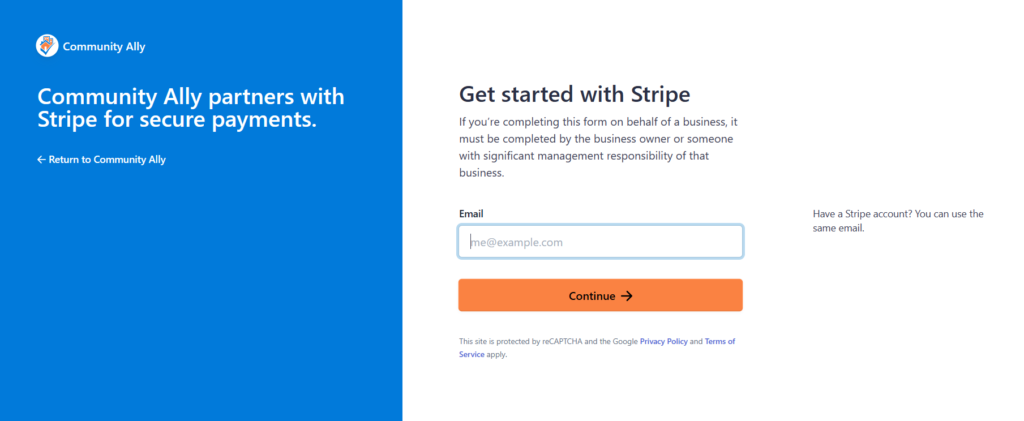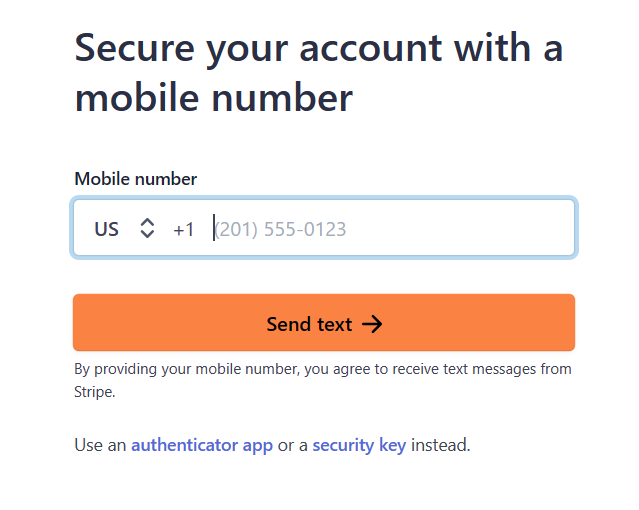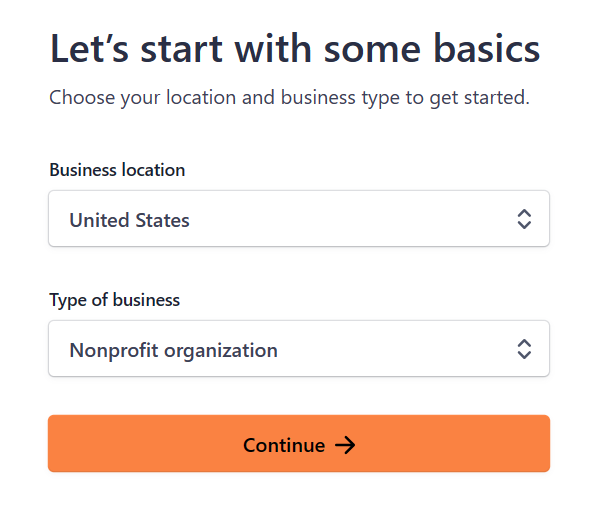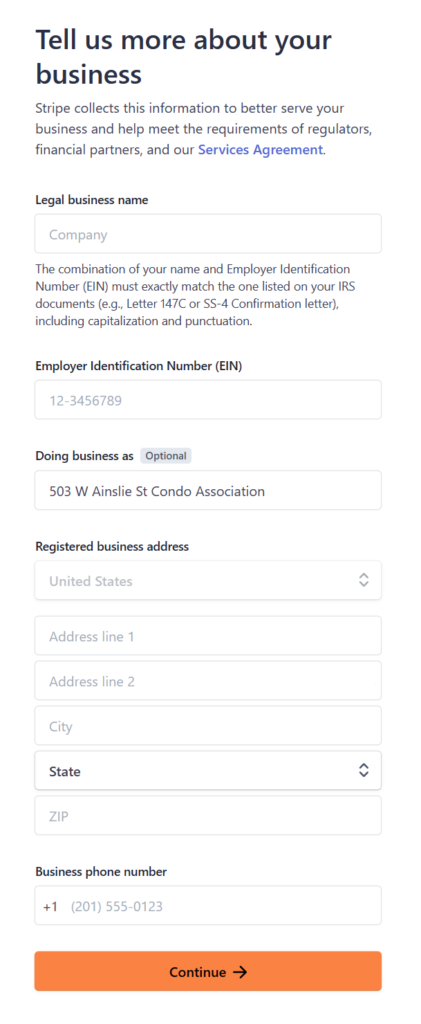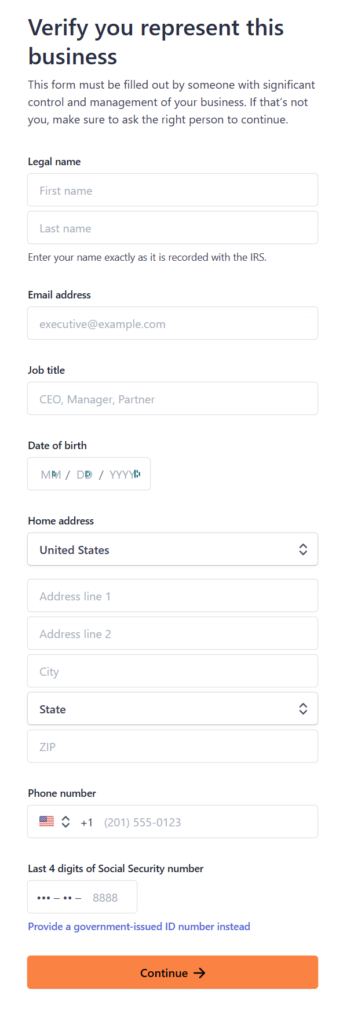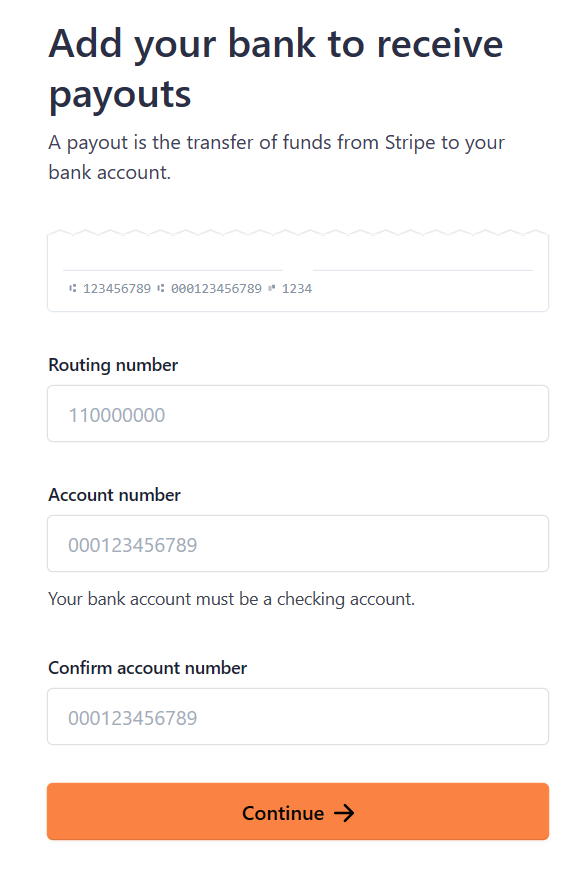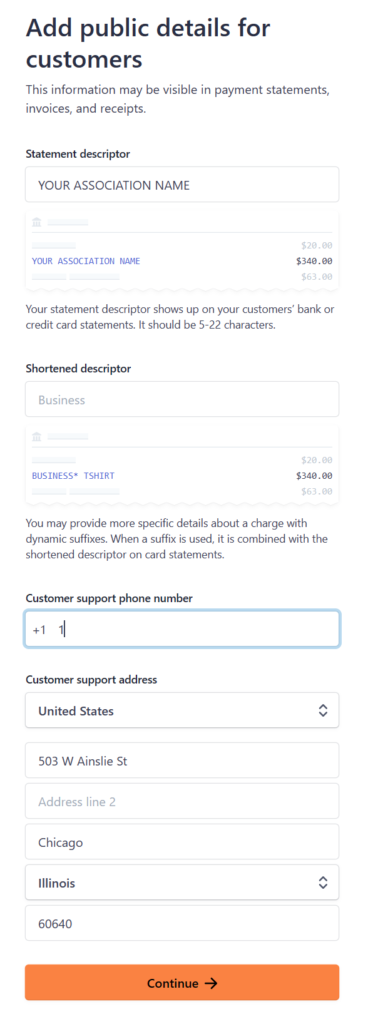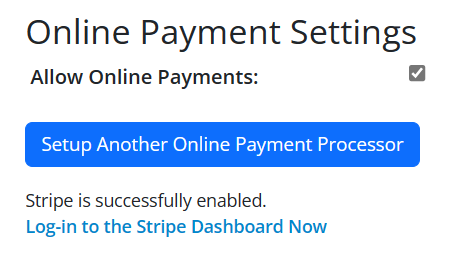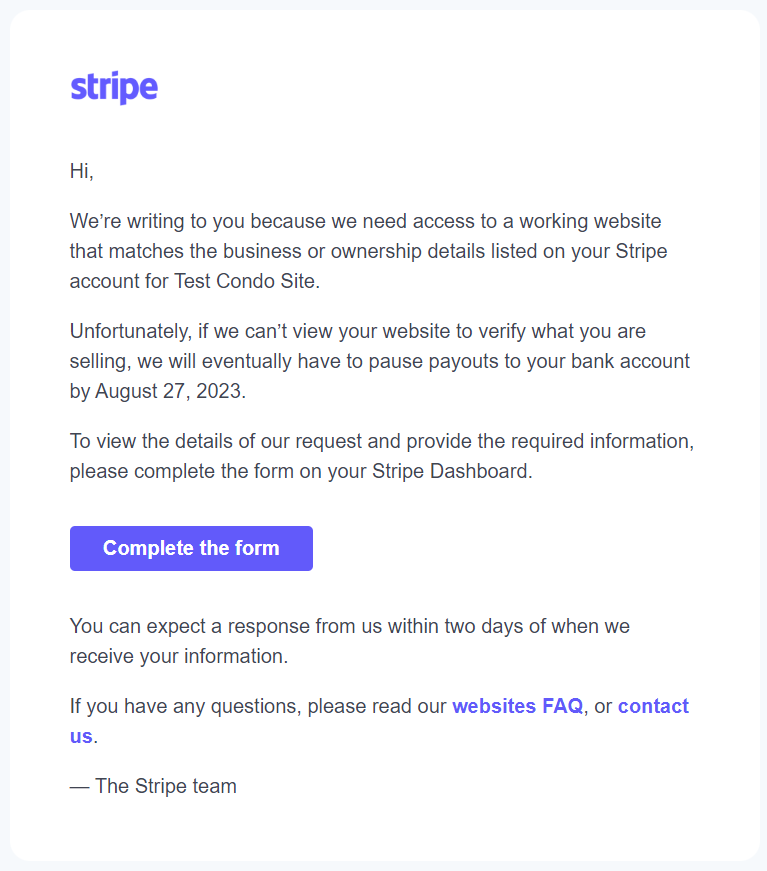The Stripe sign-up process for the association is a bit complicated, so we provide this guide to help walk you through it. Stripe periodically updates their sign-up process, so if you notice something out of date, please let us know via your site’s help page or the tech support chat widget.
The first step is Stripe asking for your email address. Use your normal email address or you can use your association’s treasurer email address found at the bottom of your site’s directory page. It looks similar to “Treasurer.groupName@inmail.appNameAlly.com”. (Don’t use this sample email address!) The benefit to using your group’s treasurer address is whoever is treasurer will receive the notice emails. If you use your personal email address, which is fine, you’ll just need to make sure to hand off access to the Stripe site when you step down as treasurer.
After you enter your email address, set a strong password and enter your cell phone number. You’re welcome to use an authenticator app or security key instead of a cell phone number, it’s just usually easier to pass of access of a cell phone number when you step down as treasurer. If using a cell phone number, make sure to save the the emergency backup code somewhere safe, It can prevent you from getting locked out of your association’s Stripe account.
Most associations that we help file their taxes as a non-profit, but choose the business type that makes sense for you.
Enter your HOA business information on this step. On this step and the following, Stripe will let you skip some fields, but they will make you go back and fill out any you skipped at the end, so you might as well fill them all out now. This information is required by federal law and called KYB, know your business. It helps Stripe verify you’re a real HOA.
On this step, enter your personal information. If you used the treasurer email address on the first step, you should use your personal email address on this step. This information is required by federal law and called KYC, know your customer (or client). It helps Stripe know you’re not using payments for nefarious purposes.
Enter your association’s checking account information here. Do not enter your personal bank account here! In many states it’s illegal to mix personal and association funds and you could end up in prison! If you don’t have an account for your association, now would be a fine time to set one up, or just don’t use Stripe.
Here you can enter how your charges we’ll be described on your residents’ bank statements. Enter something so when residents see your charge, they know it came from their association. For the phone number, you should use yours or if the association has a number that one. This should rarely be used, but when residents are having payment trouble, they need to be able to reach someone on the board. You can use the association’s address in the support address area.
And that should be it! You should then see this on your online payments page:
Stripe needs to do some quick processing. Generally, you’ll receive a successfully signed-up email in just about 1 minute. You can then refresh the page and see this:
This means your HOA can now receive payments. You and your residents can then go to your association Ally home page and sign-up to make payments, which is a much simpler process. Note: Stripe charges $1.50 per resident that signs-up to make payments. If you don’t get the successful sign-up email within a few minutes, you might need to log back in to Stripe and fill out more information.
Adding Additional Users to Stripe
This section has been moved here: https://help.communityally.org/the-stripe-dashboard/#add-users
Stripe Website Verification
Roughly from 1-30 days after sign-up (it’s most often around 2 days as of 2025) Stripe will most likely reach out via email asking for more information because they’re can’t verify your site works because they can’t login. This isn’t a bad thing, Stripe is just helping keep folks safe by making sure you’re not a drug-dealing terrorist running a gambling casino selling bail bonds.
No worries, we’ve got you covered. Right after you complete sign-up with Stripe, we auto-generate a temporary resident specifically for Stripe so they can login to your site. We’ll shoot you an email with easy instructions on how to fill out Stripe’s simple form. You’re probably reading this thanks to that email!
You don’t have to use this auto-generated user, you’re welcome to provide Stripe with any login credentials you like, we’re just trying to make your life easier. This is a real user account, so don’t share these login credentials with anyone else. This user account will be automatically deleted after Stripe verifies your site or 2 months after Stripe sign-up.